The following message was shared with G Suite domain admins on October 17, 2016:
Update - October 17th, 2016: Based on customer feedback, we are adding education-specific capabilities to the Explore tool in Google Docs before rolling it out to Google for Education (EDU) domains on Scheduled release. Please note that this will not impact the launch of Explore in Docs to EDU and non-EDU customers on Rapid release, for whom the rollout has already completed, or to non-EDU customers on Scheduled release, for whom the gradual rollout has already begun. It also will not impact the launch of Explore in Google Sheets and Slides, which is continuing as communicated.
CORRECTION & CLARIFICATION: It was brought to my attention by several people after this post went live that the citation options built in to the Research Tool did not actually create proper citations, and to some extent neither do some of the options below. It's important, when teaching students how to use these tools, that they also understand how to create citations themselves and understand the importance of including citations in their work. Because of this, I believe the best option for creating proper and complete citations would have to be the Easybib Toolbar Chrome Extension for now. This tool doesn't just generate a citation for you, but it takes you one step further by allowing you to add additional information and adjusting existing pieces of the citation. These tools can't always find all of the necessary parts of a citation, so educating students about this is vital. My own philosophy on citations has always been to teach students how to create them first, then give them the tools that will simplify and help make the process more efficient. Thank you to those who have taken the time to contact me about this! Hopefully we'll see a better citation tool built in to Explore soon!
Easybib Bibliography Creator
This Google Docs add-on is probably, by far, the best option for creating citations and bibliographies in Google Docs. It's simple yet powerful. It allows for the creation of book, journal article, and website citations in over 7,000 styles! And it will automatically generate a bibliography or works cited page in your Google Doc for you and keep it updated as you make changes! Get the add-on here. Watch the video here.
Paperpile
This is another very powerful citation tool built into Google Docs. It includes a feature that Easybib does not have, the ability to create in-text and footnote citations. It will also generate a bibliography for you and you have access to over 7,000 styles. This one is definitely worth checking out! Get the add-on here.
colwiz
With this Google Docs add-on you can create inline citations quickly and easily. This one also offers access to over 7,000 styles and allows for journal articles, books, websites, newspapers, and conference document citations. Get the add-on here.
3 Chrome Extensions for Creating Citations
Cite This For Me
This Chrome Extension is specifically for creating website citations. It allows for 4 citation styles: APA, MLA, Chicago, or Harvard. With just the click of the extension button it will generate a citation of the website you are currently visiting. You can either copy/paste that citation into your research document or you can save it to your online bibliography and access it later. Get the extension here.
Apogee
This extension is similar to Cite This For Me but is more limited in its abilities. Apogee also generates website citations with the click of a button, but it only allows for MLA or APA currently and it does not save the citation to a bibliography. Get the extension here.
Easybib Toolbar
Just like the other two, the Easybib Toolbar will create website citations for you. You'll need to login to an Easybib account though, which you can create with a Google account. It's not as quick to use though, because it allows you to add or edit the citation before creating it, which can be very helpful. Get the extension here.
Bring Back the Citation Tool!
The options above should suffice for the time being, but we need to come together and let the Google Drive Team know that we miss the citation tools! Check out this Google Docs Help Forum post and voice your opinion! Also, the best thing you can do is submit official feedback! While inside a Google Doc (on the web) go to HELP > REPORT A PROBLEM and voice your disappointment for missing the citation tool. Encourage the rest of your school, along with students, to do the same. The more they hear from us, the stronger our voice becomes!
 |
| Google Docs > Help > Report a problem |


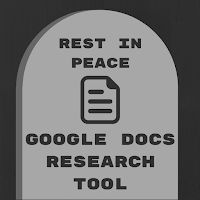







Found your post interesting to read. I cant wait to see your post soon. Good Luck with the upcoming update. This article is really very interesting and effective.
ReplyDeleteThank you for sharing such great thoughts. Very impressive
ReplyDeleteThis is a fantastic and quite useful article for me. Thank you so much for all of your hard work in giving such excellent information! affordable seo services usa
ReplyDeleteThank you for sharing your blogs with me. Do you need assistance? I can provide you with services that will make your job easier. steam espresso machine
ReplyDeleteIf you're in Cleveland, Ohio, and in need of a 24-hour emergency dentist, you're in luck! Our clinic offers around-the-clock emergency dental care to address any urgent dental issues you may have. Don't suffer in pain – contact us now for 24 Hour Emergency Dentist Cleveland Ohio
ReplyDelete